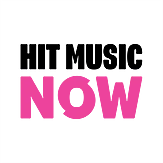Spin South West
This is the cookies policy of Spin1038 & Spin Southwest . This policy sets out what you need to know about cookies
and similar technologies that we use and why we use them.
- About cookiesCookies are text files containing small amounts of information that may be placed on your device when you visit our online services. These help us remember your preferences and to tailor our digital content to your interests.
There are various types of cookies that are used to fulfil many functions.
- Cookies on our sites and AppsFirst party cookies are set by the digital site you are visiting. And only that site can read them. In addition, we use a separate company to analyse how people are using their site. And this separate company will set their own cookie to do this. We only use cookies to provide the specific services you request, to remember your preferences, and to improve and update our digital services. Some are temporary such as session cookies and are deleted after you finish browsing. Where your preferences are to be remembered in the future persistent cookies are used unless you choose to delete them. Sometimes third parties place cookies like advertising banners – these are known as third party cookies.
Analytics
| Domain | Session Cookie | Name | Description |
| Google Analytics | N | __utma | Spin1038 & Spin Southwest uses Google Analytics to track anonymized usage statistics for Spin1038 & Spin Southwest . This helps us to know which pages are most popular, how many people visit the site each day and so on. Google provides more details on how these cookies are used here:http://code.google.com/apis/analytics/docs/concepts/gaConceptsCookies.html |
| Google Analytics | __utmt
|
Used to throttle request rate. | |
| Google Analytics | y | __utmb | Used to determine new sessions/visits. The cookie is created when the JavaScript library executes and no existing __utmb cookies exists. The cookie is updated every time data is sent to Google Analytics. |
| tritondigital.com | Y | ss | live.streamtheworld.com |
| Google Analytics | __utmc | Not used in ga.js. Set for interoperability with urchin.js. Historically, this cookie operated in conjunction with the __utmb cookie to determine whether the user was in a new session/visit. |
|
| Google Analytics | __utmz | Stores the traffic source or campaign that explains how the user reached your site. The cookie is created when the JavaScript library executes and is updated every time data is sent to Google Analytics. |
|
| Google Analytics | __utmv | Used to store visitor-level custom variable data. This cookie is created when a developer uses the _setCustomVar method with a visitor level custom variable. This cookie was also used for the deprecated _setVar method. The cookie is updated every time data is sent to Google Analytics. |
|
| tritondigital.com | y | as | This cookie is set by live.streamtheworld.com, which is owned by tritondigital.com |
| tritondigital.com | N | tlh | See above |
| tritondigital.com | N | aqh | See above |
| tritondigital.com | N | atsl | See above |
Advertising cookies
Some websites use advertising networks to show you specially targeted adverts when you visit. These networks may also
be able to track your browsing across different sites.
We do not set advertising cookies for people. If in the future, we do use advertising cookies we will not track your
browsing outside of your use on Spin1038 & Spin Southwest
Site Cookies
| TodayFM.com | ||
| COOKIE NAME | DURATION | PURPOSE |
| triton_uuid | 10 years | User identifier for the live stream player |
| newstalk_cookieAccepted | 180 days | Set when the user accepts the cookie notice |
| ad_played | Browser session | Set when the video ad has played |
| scrollHeight | 10 minutes | Set to the current vertical position of page scroll |
| cookie_page_num | 10 minutes | Set to the page number |
| nt_que | 365 days | Holds queued media data |
Social Media Cookies
In order to enhance your internet experience and to make the sharing of content easier, some of the pages on our website
may contain tools or applications that are linked to third party social media service providers such as Facebook, Twitter
or Google+. Through these tools or applications the social media service provider may set its own cookies on your device.
We do not control these cookies and you should check the social media service provider's website for further details
about how they use cookies.
What do I do if I want to disable all cookies?
Clearing Cache & Cookies on an Android Device
- Open your "Home" screen.
- Click on your web browser icon.
- Click on the "Menu" button (3 horizontal lines or dots beside the url address)
- Click on the "Settings" option.
- You should see a menu of available settings or one of the three following options:
- Privacy & Security
- Privacy
- Security
- Click on "Clear Cache".
- Click "OK" to confirm.
- Click "Clear all cookie data".
- Click "OK" to confirm.
- Click the "Home" button to go back to your "Home" Screen.
- Restart your device by turn it on and off again.
- Alternatively, after clicking "privacy", you may see a button that says "Clear Browsing Data" -- tap it, make sure
"cache" and "cookies, site data" are checked -- uncheck all the other boxes -- and tap the "Clear" button at the
bottom.
Clearing Cache & Cookies on an iOS Device (iPhone/iPod/iPad):
iOS7 or earlier:
- Click the "Home" button (round button on the bottom of your device) to go to your "Home" Screen.
- Click the "Settings" button.
- Scroll down to "Safari".
- Scroll down to "Clear Cookies and Data". You will receive a warning message. Tap on "Clear Cookies and Data" to confirm.
- Click on "Clear History". You will receive a warning message. Tap on "Clear History" to confirm.
- Click the "Home" button to go back to your "Home" Screen.
- Restart your device by turning it off and then on again.
iOS 8 or later:
- Click the "Home" button (round button on the bottom of your device) to go to your "Home" Screen.
- Click the "Settings" button.
- Scroll down to "Safari".
- Scroll down to "Clear History and Website Data". You will receive a warning message. Tap on "Clear History and Data"
to confirm. - Click the "Home" button to go back to your "Home" Screen.
- Restart your device by turning it off and then on again.
On computers/tablets
If you want to prevent websites from using cookies, please see below instructions for changing your web browser settings
for the most popular web browsers. Please note our Apps and player require cookies to be enabled in order for the service
to function properly.
If you disable cookies, you will not be able to use some of our online and mobile services. The cookies policy applies
to this website only.
If using Internet Explorer’s browser: Go to the ‘Tools’ menu
- Click on ‘Internet Options’
- Click the ‘Security’ tab
- Highlight the ‘Internet’ zone (selected by default)
- Select security level ‘High’ for this zone
- Click on ‘OK’
If you access the web using Google Chrome: Click the Chrome menu button, located to the right of the browser toolbar.
- Select Settings.
- Click Show advanced settings.
- In the “Privacy” section, click the Content settings button.
- In the “Cookies” section, click “Block Cookies by default”
If you use Mozilla Firefox: Open the Edit menu and choose Preferences.
- Under the Privacy & Security category, choose Cookies. (If no subcategories are visible, double-click the category
to expand the list.) - Click the following radio button: Disable cookies
Please note If you visit Spin1038 and Spin Southwest third party or social media sites, the cookies policy of that social
media site will apply.